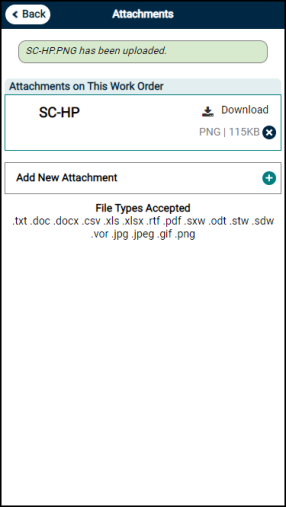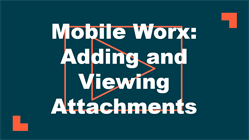Back to TheWorxHub for Senior Living Main Menu
Adding and Viewing Attachments
The Attachments panel of a work order shows all attachments that have been added to the work order as well as any attachments associated with assets linked to the work order. On the mobile view of TheWorxHub you can view and attach files while on the go.
Watch the Video Tutorial:
To access the work order attachments:
- Locate and tap the work order in the Incomplete or Just My Work section of the Mobile Dashboard.
- Tap the Attachments panel.
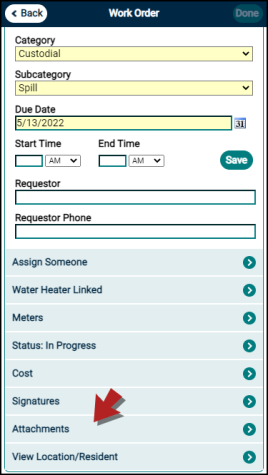
How to Add an Attachment
TheWorxHub lets you quickly add an attachment to a work order. This can be a picture already on your phone or tablet, or you could use your device's camera to take before and after photos of the work. *Note: Currently, Apple devices can only upload images to TheWorxHub and not other file types. Android and other devices can add many types of files such as office documents and PDFs.
- From the Attachments panel, tap Add New Attachment, then choose to either take a new photo with your device's camera, or upload an existing photo from your device.
- Write an optional note in the Notes section, then tap Done.
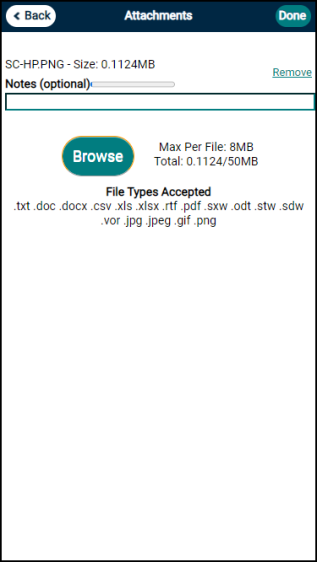
How to View an Attachment
- From the Attachments panel, tap Download to view any of the attachments. *Note: Some files like PDFs or Microsoft Office files (docx, xlsx, pptx) may need a specific app installed to view them on your phone or tablet.